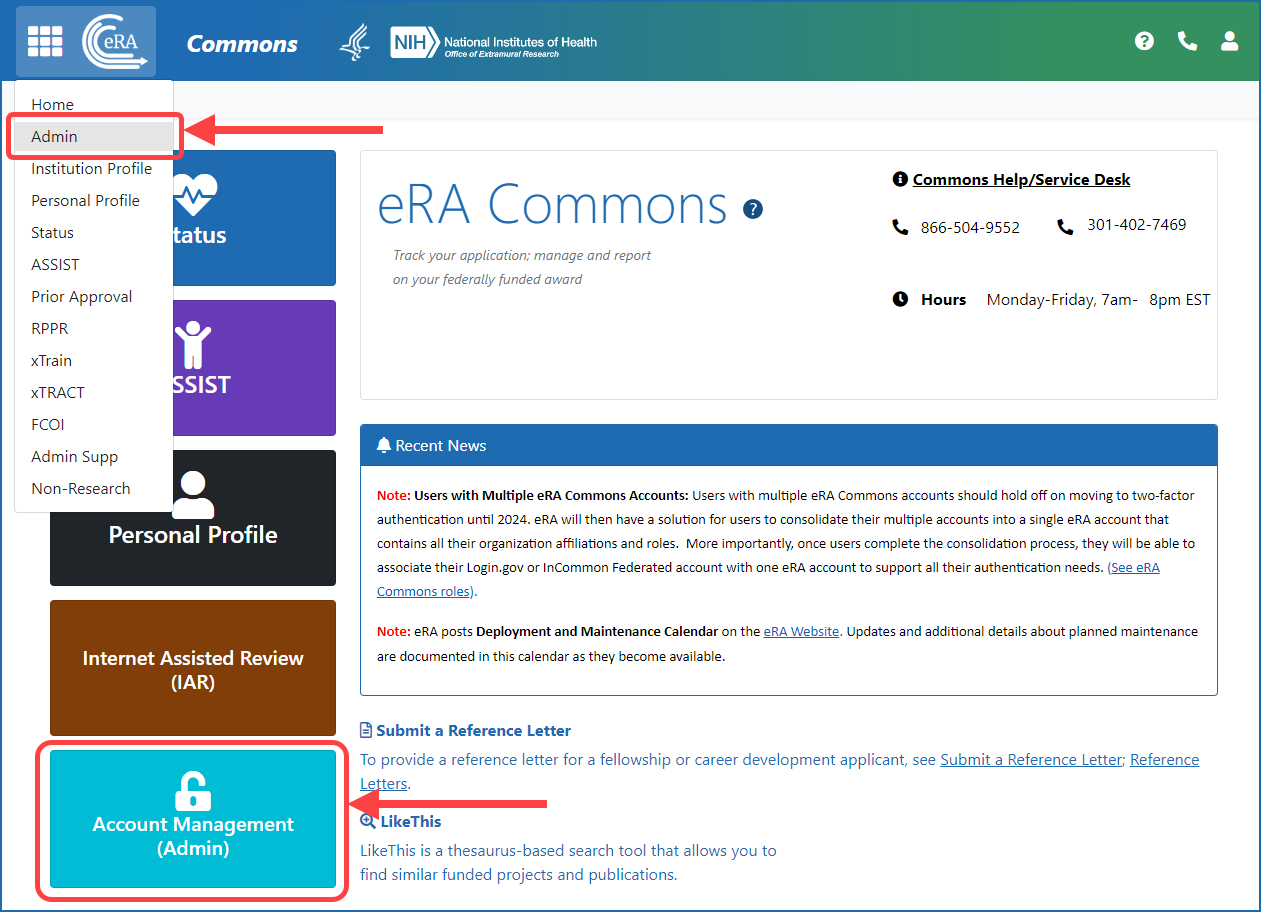
If you are a principal investigator (PI), co-PI, trainee, researcher, post-doctoral student or any other similar scientific role, please be aware that you cannot create your own eRA Commons account. Only a signing official or other administrator at your institution can create an account for you after they have registered the institution at eRA Commons (See Register in eRA Commons). The recommended way to obtain an eRA Commons account is to contact your institution's eRA Commons administrators (such as signing official) and ask them to create an account for you. If you have (or think you have) an account, but cannot remember either the Commons user ID or password, then you must also contact your signing official or other administrator of eRA Commons at your institution (See Find Your Signing Official).
How is Login.gov Used with eRA Accounts?
After you create an eRA Commons account user ID and password, you also create a Login.gov account, which has a separate user ID and password from that of the eRA account. Therefore, you will have two accounts, each with their own ID and password. You might receive a message indicating that your "account is required to use two-factor authentication to access NIH/eRA systems." When this happens, you must transition to using Login.gov to connect to eRA systems. See Two-Factor Authentication: Use Login.gov with eRA Module.
Signing officials and other administrative roles at a registered institution can use this topic to learn how to create and manage accounts, using the Account Management module (AMM) in eRA Commons.*
* You must be logged into eRA Commons with appropriate role(s) to complete these activities (see steps).
Quick Links
Who Can Create an eRA Commons Account?
Note: A principal investigator cannot create their own eRA Commons account but has to rely on the signing official or other users listed below to create the account.
Once a recipient organization is registered in eRA Commons (See Register in eRA Commons):
Users who are assigned the following roles can also create accounts:
After creating an account, you can assign any of the eRA Commons roles as needed.
All Senior/Key Personnel and Other Significant Contributors listed on an application are also required to have active eRA Commons usernames (Commons IDs).
Note: A single Commons account can be affiliated with multiple organizations. It does not matter which organization initially establishes the account.
Summary of Steps to Create an Account, by Users Who Have Access (e.g. SO)
Step 1 — Log into eRA Commons (link for eRA Commons)
Step 2 — Access the Account Management Module.
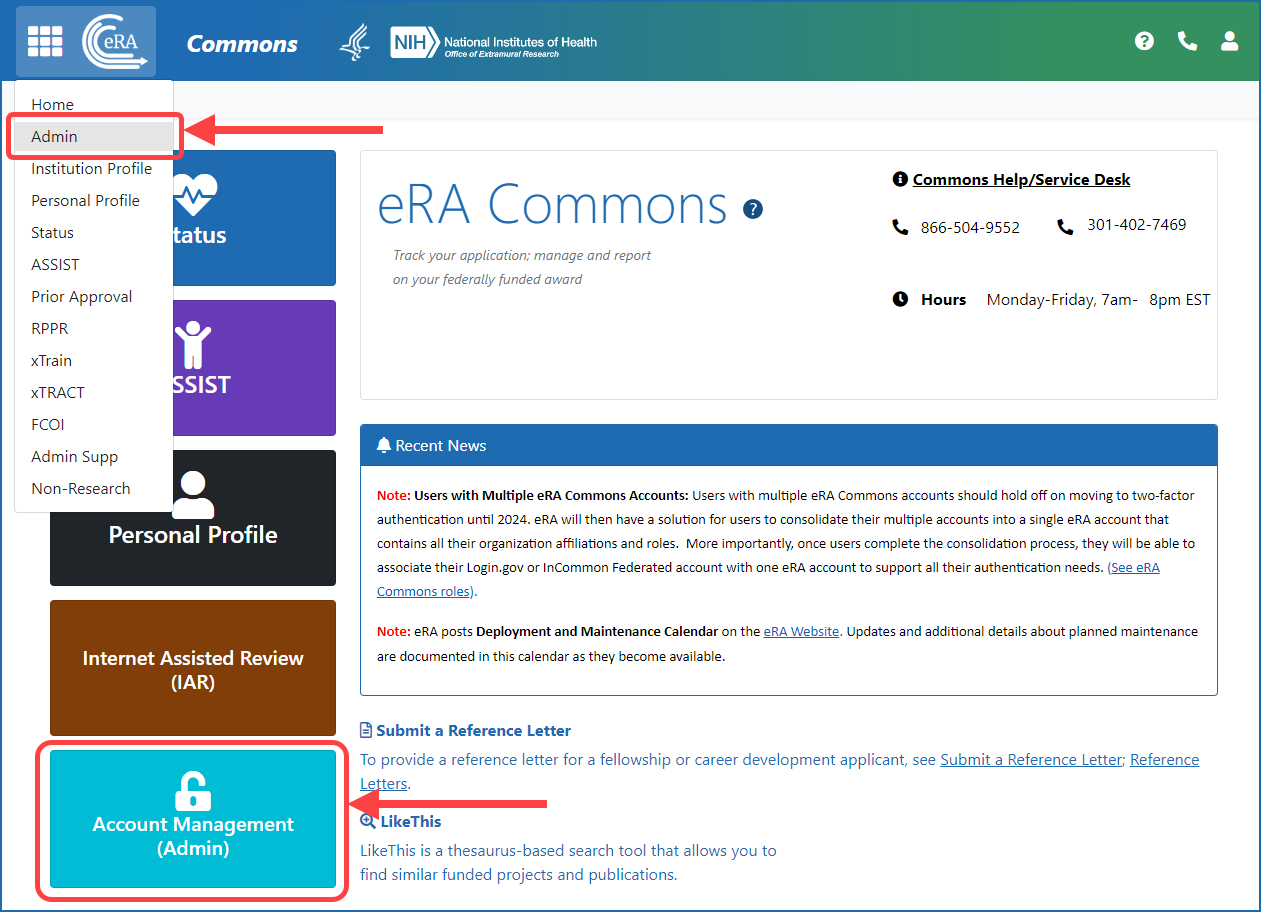
Figure 1: eRA Commons screen after login, showing the Account Management (Admin) button and Admin menu option under the eRA logo
Step 3 — Search Accounts to Ensure an Account Does Not Already Exist: Before creating a new account, ensure an account does not already exist for that individual by completing a search of all eRA Commons accounts. To search all accounts rather than just those from your current institution, make sure the Search only within my organization checkbox is CLEARED.
If an account does not exist for a name you entered, a message is displayed on the top of the screen and a Create New Account button appears at the bottom of the screen. See Figure 2.
Note: Users assigned as the program director/principal investigator (PD/PI) or others assigned directly to an application/award should only have one eRA Commons account for their entire career.
If a person has more than one account, please have the accounts consolidated by contacting the eRA Service Desk at https://public.era.nih.gov/submithelp/ or 1-866-504-9552.
Resource: Search Accounts in the eRA Commons online help
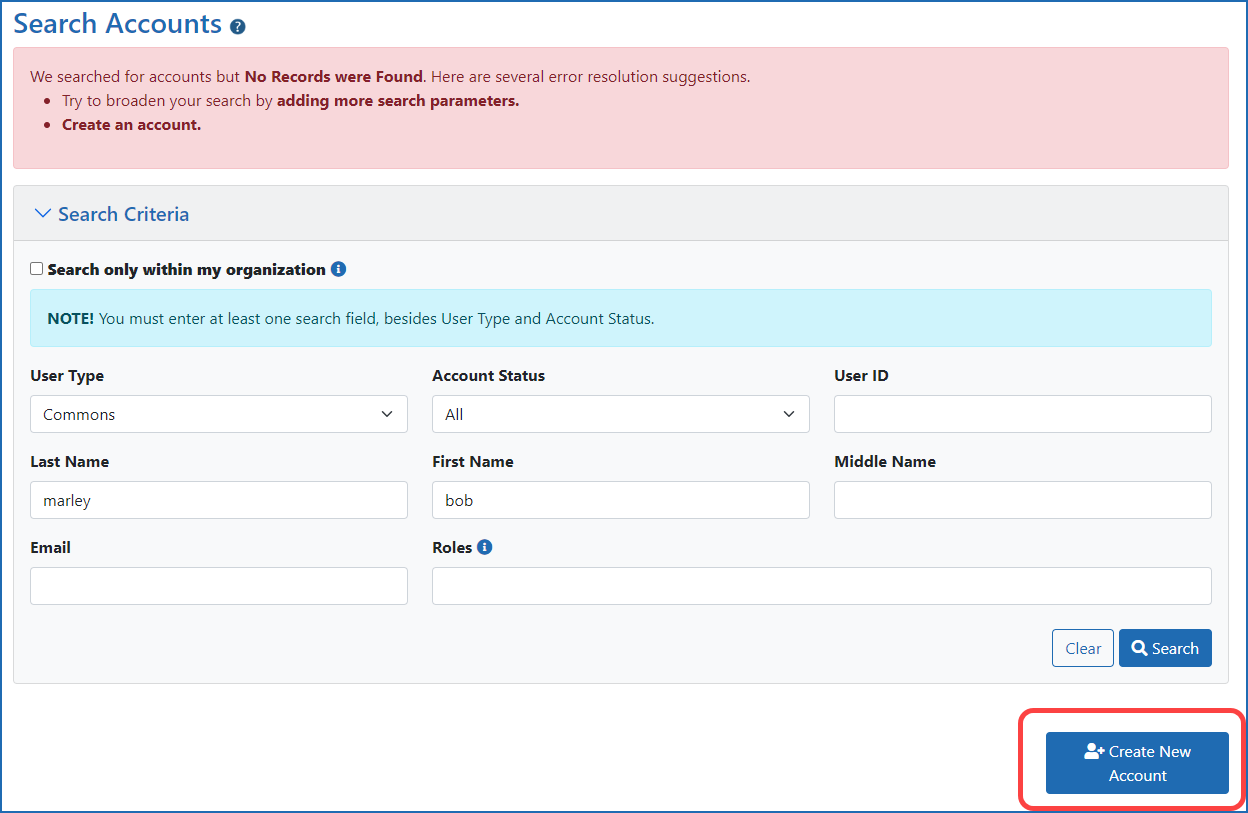
Figure 2: Account Management Module (AMM) Search Screen showing Create New Account button, once a search finds no account for the details you entered.
Step 4 — Create an eRA Commons Account (including Adding a Role)
You can access the Create Account screen from the Search Accounts screen by clicking the Create New Account button.
Resources: Add/Delete User Roles, Create New Accounts in the AMM online help
When all the fields are complete, click the Create button. The Account Details screen appears with a message that the account has been created successfully.
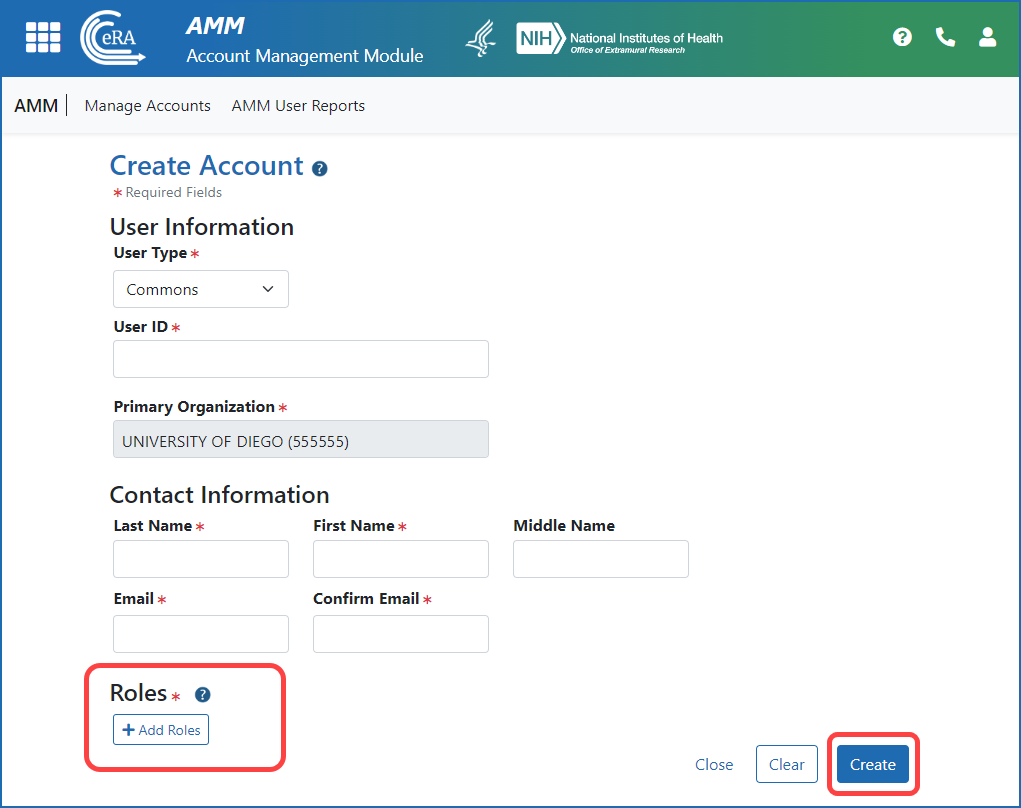
Figure 3: Account Management Module (AMM) Create Account Screen showing the Add Roles button and the Create button
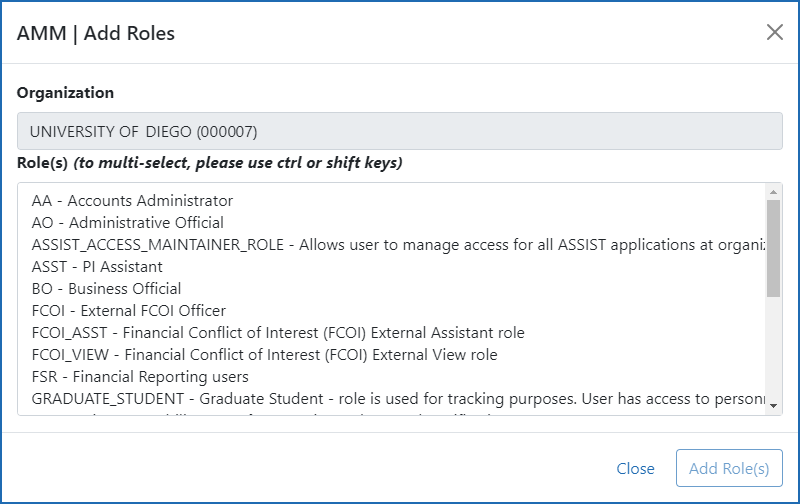
Figure 4: Account Management Module (AMM) Add Roles screen
Roles With Limited Access
Individuals with these roles can only view the Institution Profile (IPF) of the affiliated organization and view/edit their own Personal Profile (PPF):
Find Your Signing Official (For Account Updates)
For most institutions, the signing official (SO) is in the Office of Sponsored Research or equivalent. If you already have a Commons account, you can find the list of signing officials for your institution in the Institution Profile. You may need an SO for various reasons -- to submit an application or a request for additional materials or a Just-in-Time material; to add a new role; to add delegations; to update your email address in Commons; to reaffiliate your account to a new institution if you move to another institution and more.
If you are unable to log in to Commons and cannot find the research office at your organization, contact the eRA Service Desk , which can provide you with information about your organization’s SOs.
Resource: Signing official topic in the eRA Commons online help
Additional Resources